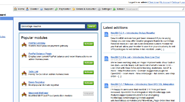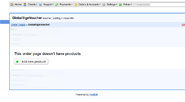Installing HostBill
HostBill installation is fully automated and takes just seconds, more info at Installation
Connecting HostBill with RackSpace Cloud
In HostBill go to Settings >Notice: this module is deprecated and no longer supported by HostBill
Activating the module
- If the module is included in your HostBill edition you can download it from your client portal.
- If the module is not included in your HostBill edition you can purchase it from our marketplace and then download it from the client area.
- Once you download the module extract it in the main HostBill directory.
- Go to Settings → Modules → Hosting Modules, find and activate
- RackSpace module.
Connecting HostBill with RackSpace
- Proceed to Settings → Apps → Add new App
- From Applications list select RackSpace
- Enter:
- Name - Name of this connection
- Login
- API Key
4. Verify entered credentials by clicking Test Connection to check if HostBill can connect
5. Save Changes
Adding RackSpace Product
- In HostBill go to Settings
- → Products & Services, and Add new order page
- From Order Types select RackSpace Cloud
- After creating order page add new product,
- provide a name.
- In product configuration section proceed to Connect with App, select RackSpace Cloud module and App server created in previous steps.
- Click Get values from server and select desired OS template and Server size for this setup
- Save changes, your package is ready