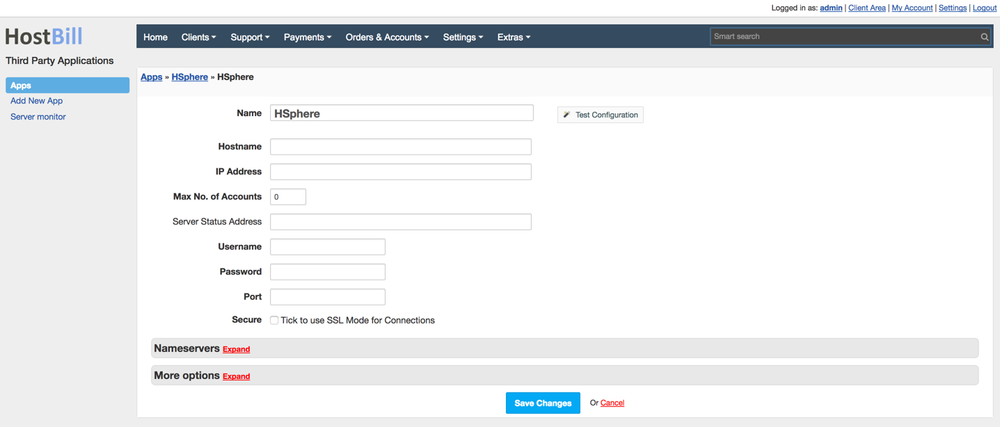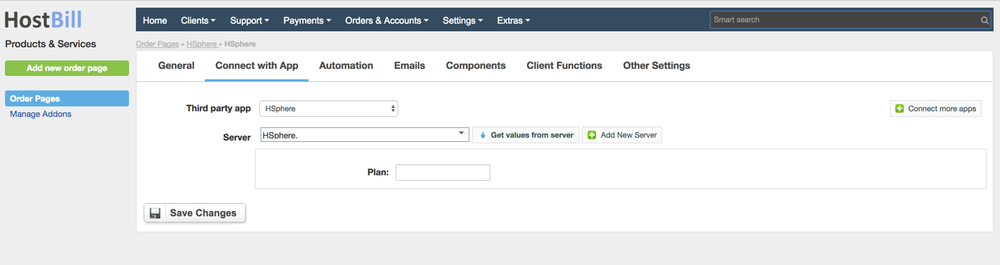In order to activate H-Sphere you need to go under Settings -> Modules -> Hosting Modules. Then, you have to click 'Activate' tab next to H-Sphere module. To configure the activated module, you ought to go under Settings -> Apps -> Add New App. Once, H-Sphere is added as a new app you can start its configuration.
...
Notice: this module is deprecated and no longer supported by HostBill
Activating the module
...
- If the module is included in your HostBill edition you can download it from your client portal.
- If the module is not included in your HostBill edition you can purchase it from our marketplace and then download it from the client area.
- Once you download the module extract it in the main HostBill directory.
- Go to Settings → Modules → Hosting Modules, find and activate H-Sphere module.
Connecting HostBill with Acronis BAAS
...
- Proceed to Settings → Apps → Add new App
- From Applications list select Acronis BAAS
- Enter:
- Name - Name of this connection
- Hostname
- IP Address
- Username
- Password
- Port
4. Verify entered credentials by clicking Test Connection to check if HostBill can connect
5. Save Changes
Adding H-Sphere Product
...
- In HostBill go to Settings → Products & Services, and Add new order page
- From Order Types select "Other Services"
- Enter your orderpage name, select orderpage template. Save Changes
- Add new product in the new orderpage. Provide product name and setup price and then Save Changes.
- In product configuration section proceed to Connect with App, select H-Sphere and App server created in previous steps.
- You will be presented with following configuration options
...
- :