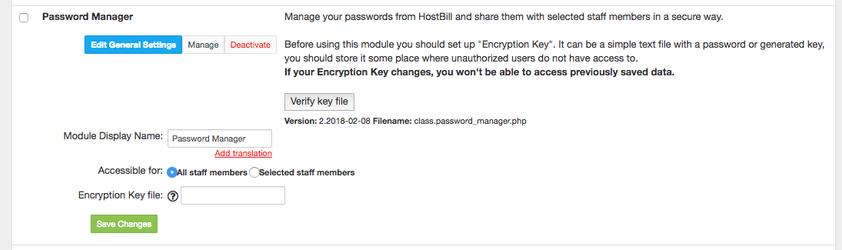...
...
...
Overview
...
Password Manager module lets you manage your passwords from HostBill and share them with selected staff members in a secure way. The module gives you control over who can view, edit and delete password at the per-password level.
...
Activating the module
...
- If
...
- the plugin is included in your HostBill edition you can download it from your client portal.
- If the plugin is not included in your HostBill edition you can purchase it from our marketplace and then download it from the client area.
- Once you download the plugin extract it in the main HostBill directory.
- Go to Settings → Modules, find and activate
...
- Password
...
- Manager
...
- plugin
...
- .
- Once the plugin is activated you will be directed to Settings→ Modules→ Plugins to configure
...
Configuration
Password manager plugin configuration is minimal, you are required to enter just one configuration option:
...
- the plugin.
Module configuration
...
Choose module display name
Select if you want the widget to be accessible for all staff members or only selected staff members
Enter Encryption Key file - a path in your HostBill's server filesystem to a text file that holds an alphanumerical string (relatively long, possibly without whitespaces).
...
This string will be used as a key when encrypting your passwords in the database. After saving the key file location, click on Verify key file button to check if HostBill can read this file.
...
Make sure that your encryption key file is stored securely on your server, somewhere outside web-accessible directories, but with permissions (user/group) allowing HostBill to read from it.
Important: If you will loose or change your encryption key file (or its contents) you would not be able to access previously saved data.