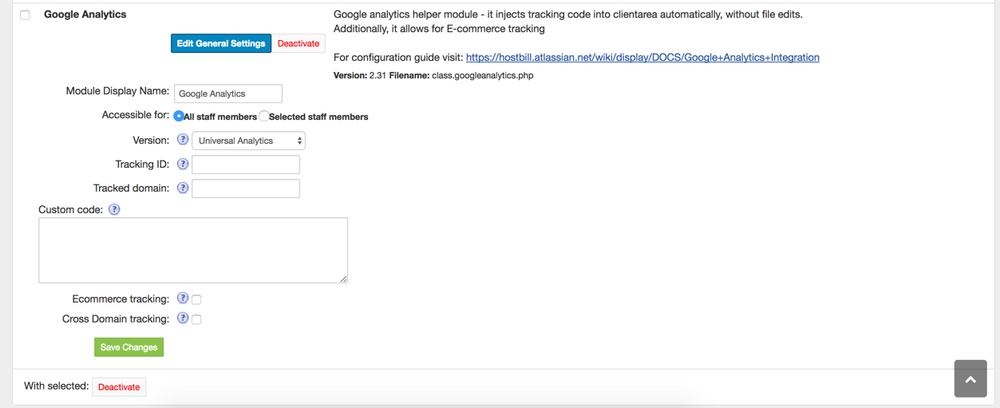...
Overview
...
Common task for each commercial website owner is to integrate analytics code. Among number of available analytics solution Google Analytics is the most popular choice. In HostBill you don’t need to edit any files to enable analytics tracking in your billing system.
Note: Analytics plugin is available since HostBill 3.9.9
Activate: Google Analytics Plugin
To enable tracking go to Settings->Modules and enable Google Analytics plugin. Once activated you will be presented with configuration options, first two of which are required:
Activating the module
...
The plugin is free and available to all HostBill users. In order to activate the plugin go to Settings→ Modules→ Plugins → Inactive, find and activate Google Analytics plugin.
- Once the plugin is activated you will be directed to Settings→ Modules→ Plugins to configure the module.
Module configuration
...
- Choose module display name
- Select if you want the plugin to be accessible for all staff members or only selected staff members.
- Under Tracking ID provide your unique tracking
...
- ID (also known as Property ID) taken from Google Analytics website.
- Under Tracked Domain enter domain name you configure your analytics
...
- with
Enable Ecommerce Tracking
...
To track conversions on purchase from referral source you can enable Ecommerce tracking. When order is completed plugin will automatically add ordered items to the tracking code.
Note: to make sure this code is added for each order made, make sure to redirect your clients to “Order completed page” after purchase. You can enable this option in HostBill settings:
...