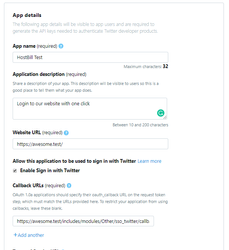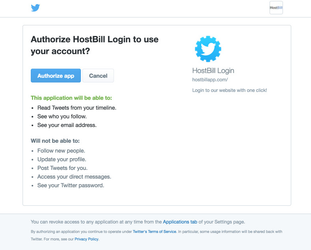Overview
...
Login with Twitter (SSO_Twitter) plugin is a part of Cloud signup module v2. Once enabled it will allow your customers to:
...
Activate SSO_Twitter module in your HostBill in Settings → Modules
- Obtain Consumer Key and Consumer Secret:
- Go to the https://apps.twitter.com/ and login to your Twitter account.
- Create a new Twitter app with your desired name like HostBill Test
- In the screen above enter your Callback URL URIs obtained from HostBill → Settings → Modules → SSO_Twitter
- Obtain and paste in HostBill module settings Consumer API Key and Consumer API Secret available in App Settings → Keys and tokens
- Under Permissions, change application access to Read Only, and tick box next to the Request email addresses from users.
You may be asked to setup application's Terms and Conditions and Privacy Policy before proceeding.
Optionally, if setting above would not allow you to obtain email, you will also need to submit a request for accessing email using this form.
Note: Request email addresses from users permission is required for this module to function correctly
- Obtain Elevated access to Twitter API:
- Navigate to Projects & Apps and select your project, under access click the the Apply button next to the "Do you need Elevated access for your Project?" text.
- Fill out the forms with your details until you reach the "Intended use" step
- If everything is configured properly, once user attempts to log-in with Twitter, he/she will see Twitter login screen: