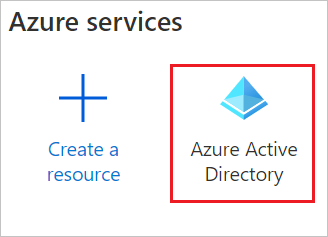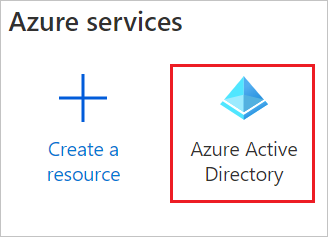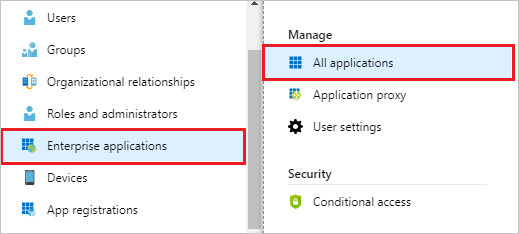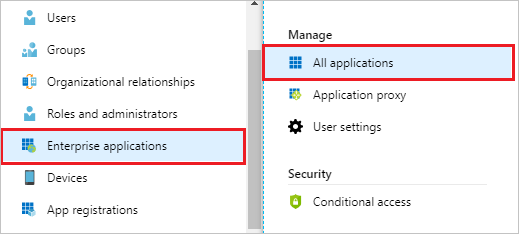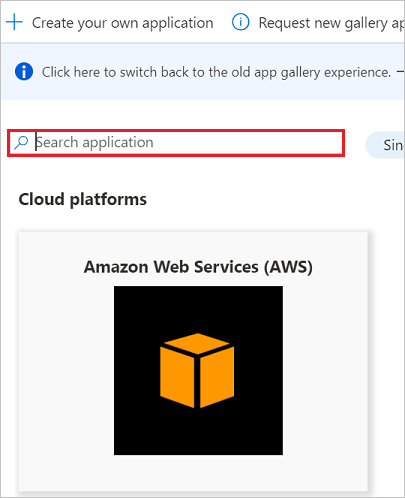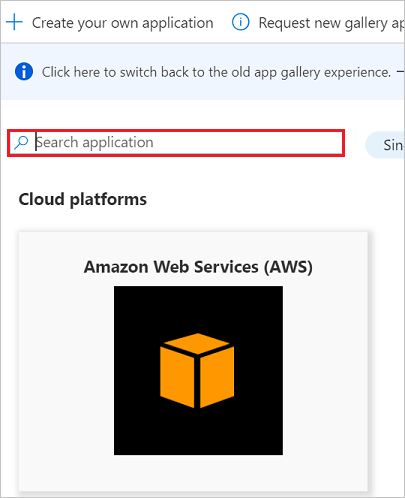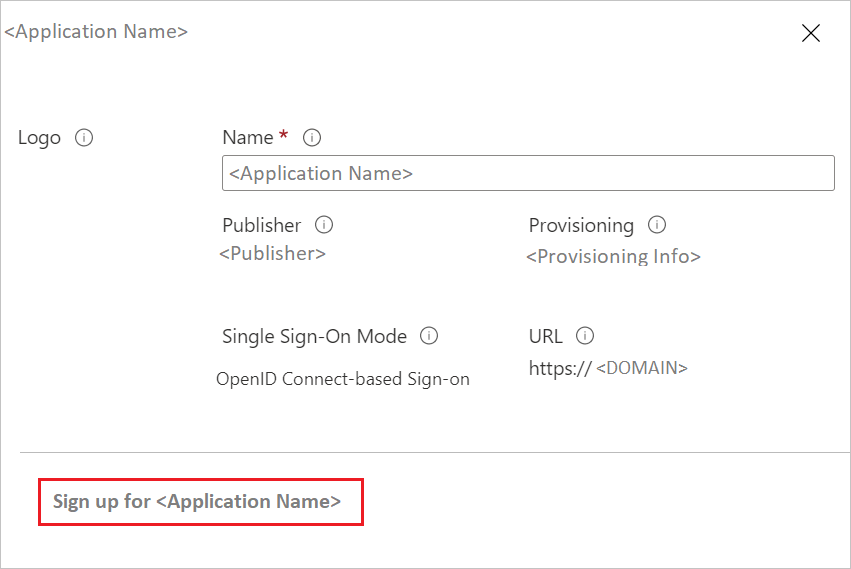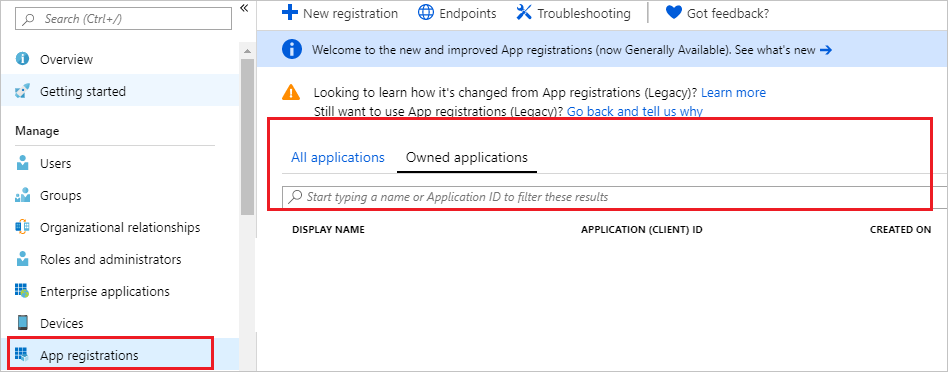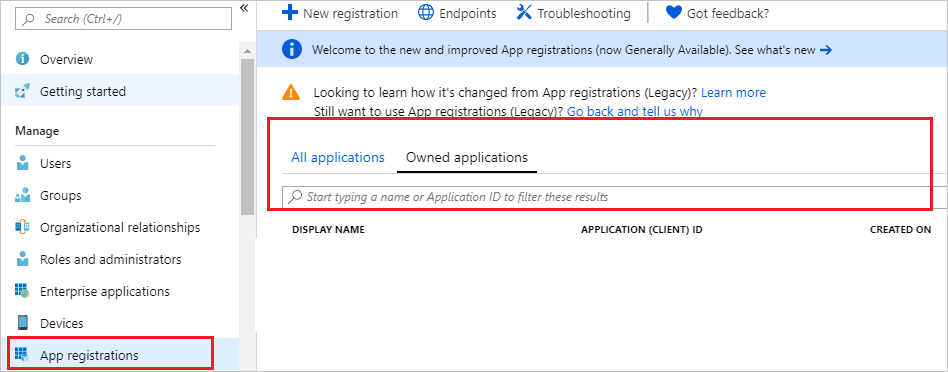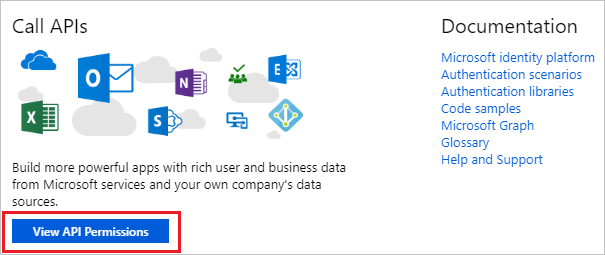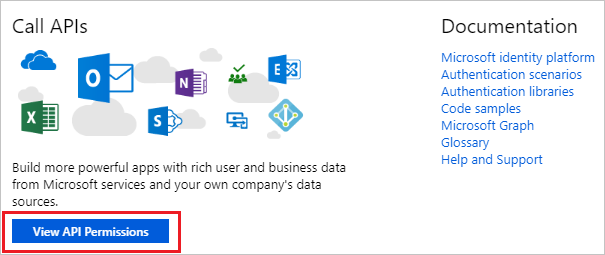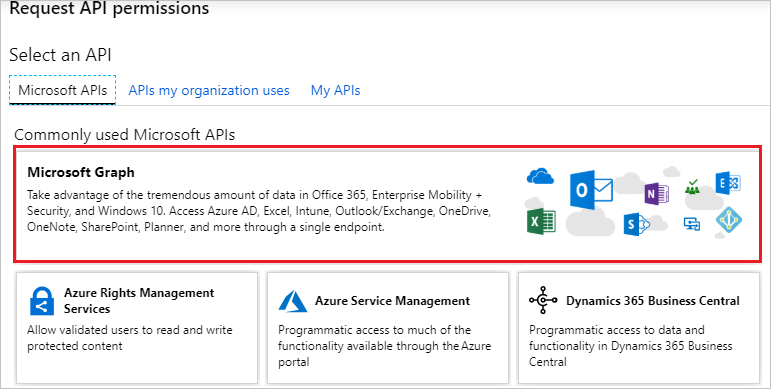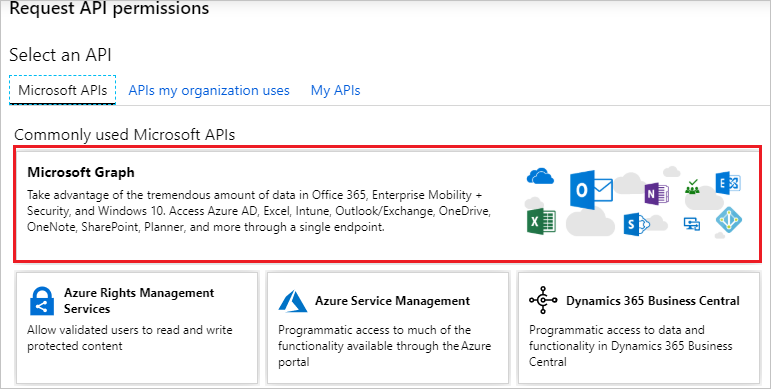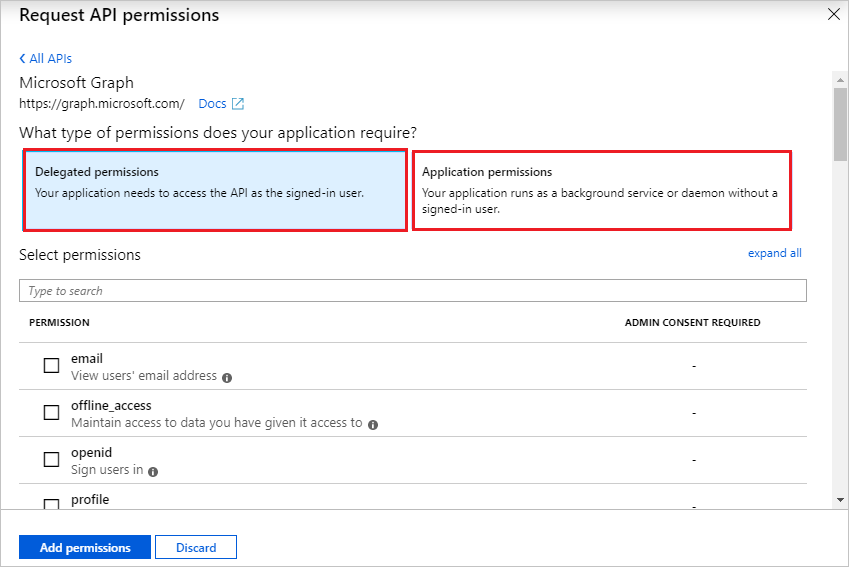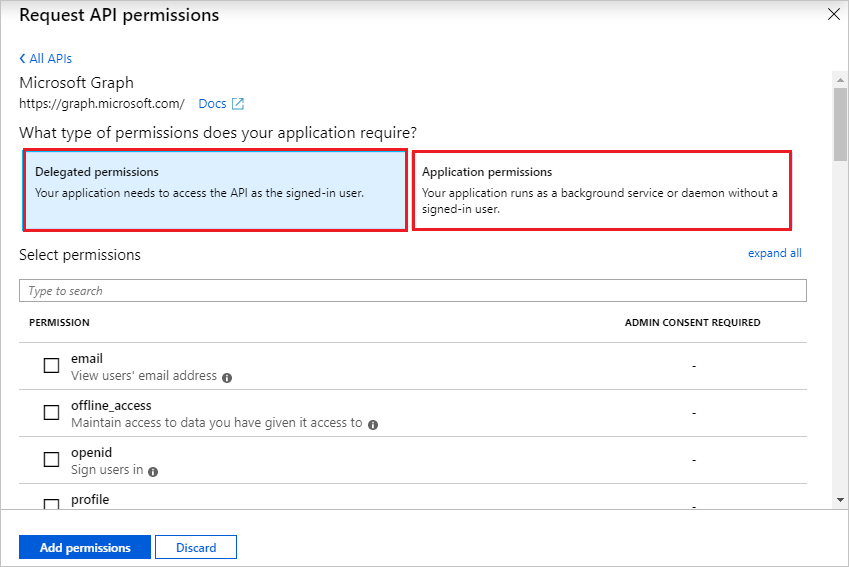Create Azure Application
...
In the Azure portal, select Azure Active Directory.
Go to Enterprise applications → All applications
Select New application at the top of the dialog.
Enter the name of the application in the search box. Select the desired application from the results panel and register it.
On the Application Name page, click Sign up for <Application Name>.
You will be redirected to the application's login page or to the Azure Active Directory (Azure AD) page for login credentials.
...
Click App registrations on the left side of the menu and open the application by typing the application name in the search box.
Click View API Permissions in Call APIs.
Click Add a permission.
Click on the Microsoft Graph.
Select the required options under Delegated permissions and Application permissions
Add the following Scopes:
...
Go to the application's Properties and copy the Application ID as Client ID in HostBill.
Click All settings → Keys and select Duration. Click Save and copy Secret Value as Client Secret in HostBill.
Set up Azure in HostBill
...
After creating Credentials, Client ID and Client Secret will be returned. These values must be set in HostBill in Mail Settings or in Additional mail senders.
...