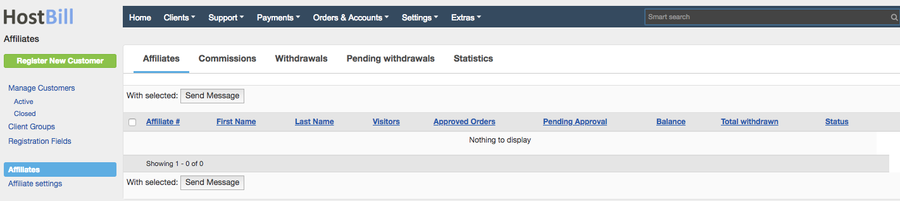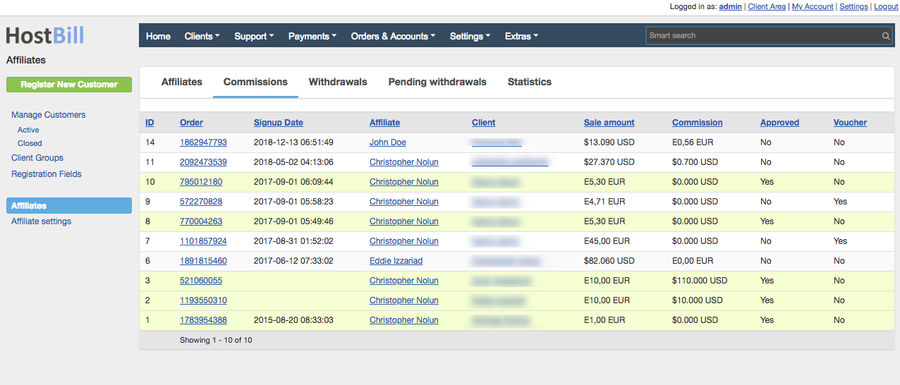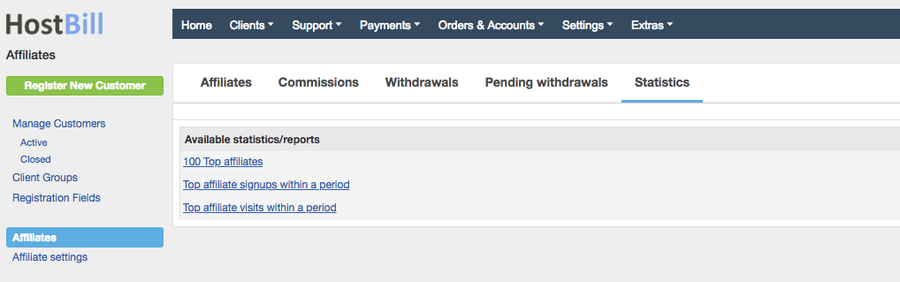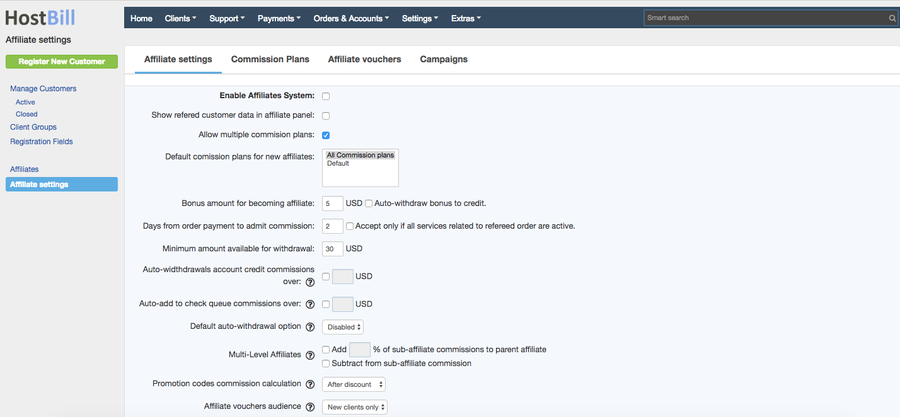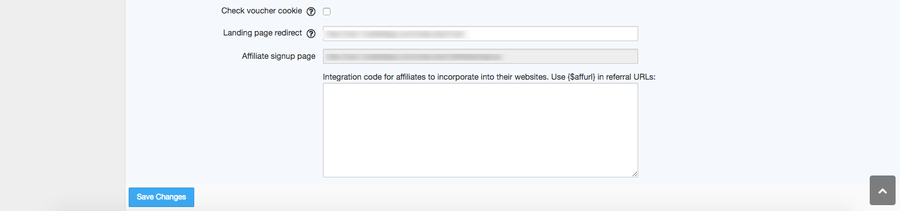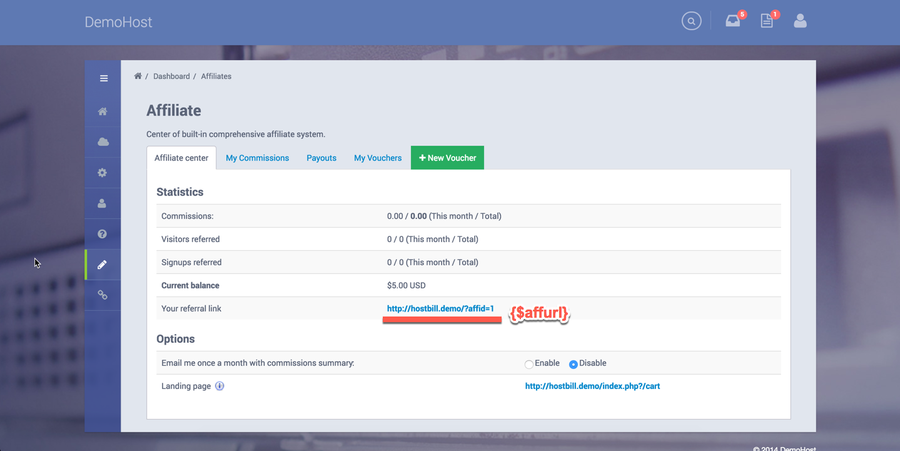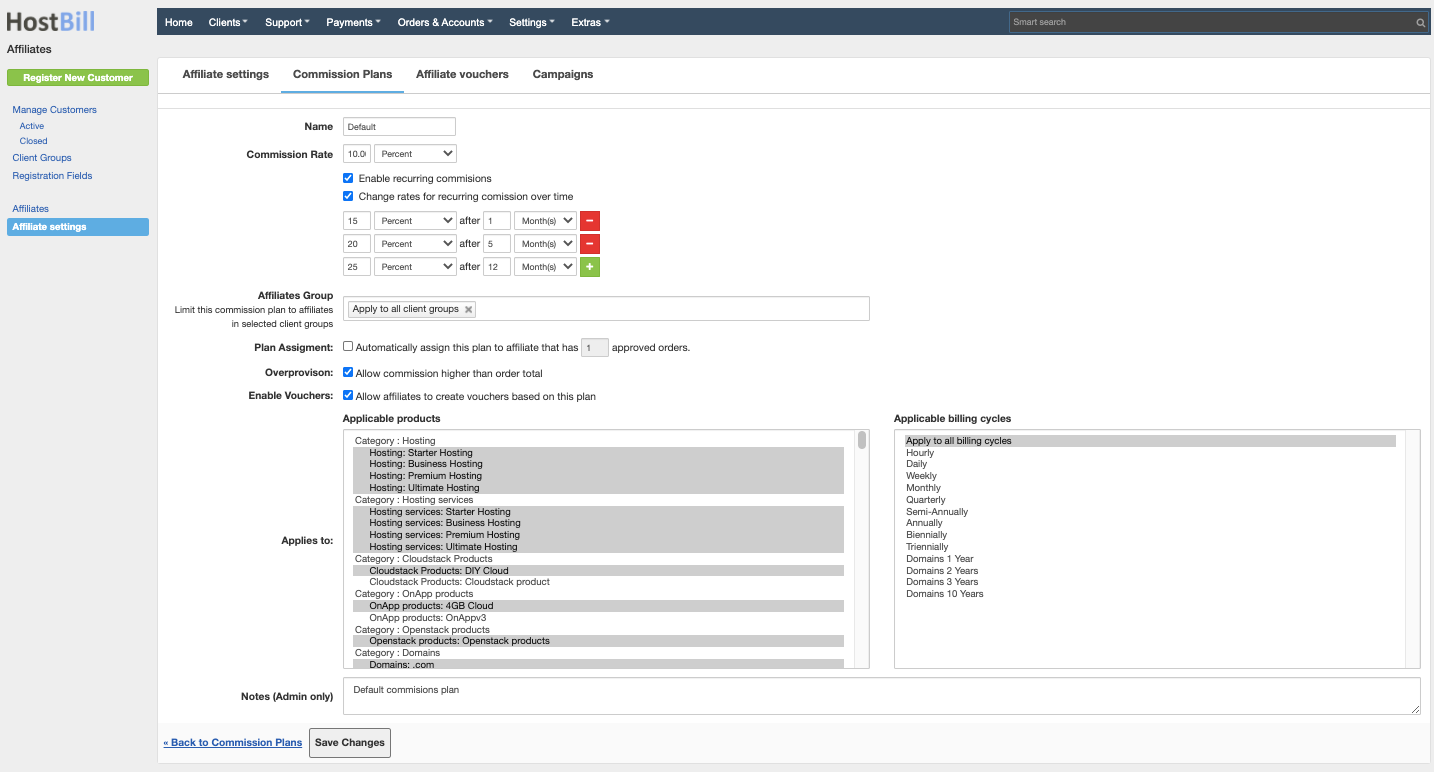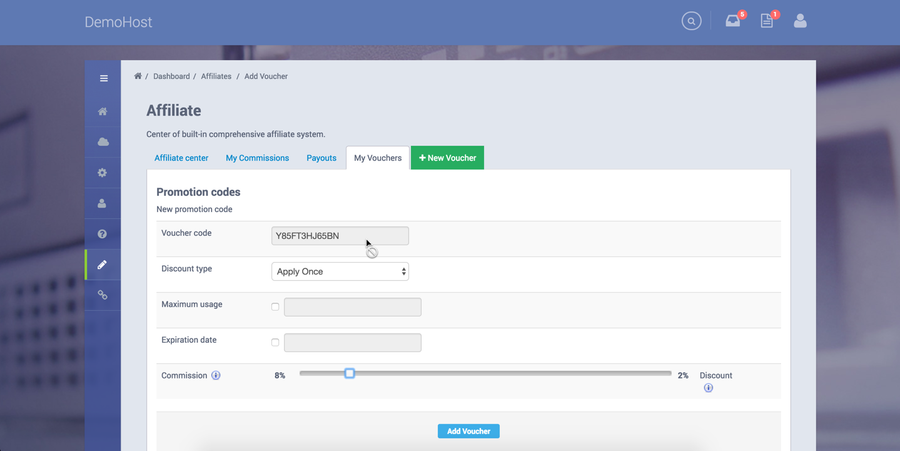You can find this section in HostBill Admin → Clients → Affiliates.
Affiliates overview video:
Widget Connector width 900 url https://vimeo.com/314482377 height 700
| width | 900 |
|---|---|
| url | https://vimeo.com/314482377 |
| height | 700 |
Affiliates
This tab lists all affiliates along with the following details:
- Affiliate # - unique ID number
- First Name
- Last Name
- Visitors - number of visitors referred by the affiliate
- Approved Orders - number of orders referred by the affiliate
- Pending Approval - number of orders pending approval
- Balance
- Total withdrawn - amount withdrawn
- Status
Comissions
This tab lists all commissions issued to the affiliates along with following details:
- ID - unique ID number for each commission
- Order - ID of the order for which the commission is issued
- Affiliate - name of the affiliate
- Signup date - order date
- Client - client name
- Sale amount - order value based on which the commission should be calculated
- Commission - value of the commission
- Approved (Yes or No) - states whether or not the commission is approved
- Voucher (Yes or No) - states whether or not the voucher was used
Withdrawals
This tab lists all withdrawals made by your affiliates. The table contains:
- Date - the date when the withdrawal was made
- Affiliate - the name of the affiliate
- Amount - amount withdrew
- Method - method used to withdraw the amount
- Notes - optional notes
Pending withdrawals
This tab lists commisions pending withdrawals.
Statistics
The statistic page gives you insights into useful affiliate-related statistics and reports. You can view top affiliate visits, top affiliate signups within a period or 100 top affiliates.
Affiliate Settings
To be able to use the Affiliate System first you need to enable it. Go to Affiliates → Affiliate Settings and tick the box next to Enable Affiliates System.
You can now proceed to configuring your affiliate system. Following options are available:
- Show referred customer data in affiliate panel
- Allow multiple commission plans - if you enable this option you will be able to create various commission plans with different commission rates
- Default commission plan for new affiliates - choose the commission plan that by default will be assigned to new affiliates.
- Bonus amount for becoming affiliate - you can encourage potential affiliates to sign up to your program by setting bonus for becoming affiliate. It's a fixed amount of money in your main currency that will be added to your affiliate balance after signing-up with you
- Days from order payment to admit commission - this setting is useful to filter-out fraud or soon to be canceled orders before approving commission. For example you can set this amount to 35 if you're selling monthly subscription services, as you will be sure that referred order is not fraud and related client will stay with you.
- Minimum amount available for withdrawal - affiliate will have access to special section in your clientarea, where he/she will be able to request withdrawal - you can set minimum payout limit to reduce affiliate-related support
- Auto-withdrawals account credit commissions over certain amount - this option can automatically create a withdrawal as account credit for affiliates that select that method.
- Auto-add to check queue commissions over - this option automatically creates an entry in withdrawal queue for affiliates that selected this method
- Default auto-withdrawal option - if Disabled client would need to request for withdrawal manually, if set to Credit HostBill will automatically add credit to affiliate account, if set to Check HostBill will add it to check queue.
- Multi-Level Affiliates - affiliates referred by another affiliate establish a relation in which a percentage amount of commission gained by sub-affiliate can be acquired by referring affiliate. You can set the percentage of sub-affiliate commissions to parent affiliate or choose to subtract it from sub-affiliate commission.
- Promotion codes commission calculation - select how commission from sale should be calculated if customer uses staff-created promo code on referred order: after discount (commission will be calculated from discounted order total) or before discount (commission calculated from order total without discount calculated).
- Affiliate vouchers audience - select who can use vouchers created by affiliates: new clients only or all clients.
- Check voucher cookie - with this option enabled only clients referred from affiliate link will be able to use their voucher.
- Landing page redirect - the referral link that leads to the defined web address.
- Affiliate signup page - the web address through which clients can signup as affiliates.
- Integration code for affiliates to incorporate into their websites. Use {$affurl} in referrals url - please see the section below.
Setting Integration Code
Another configuration option available in affiliates settings is integration code. Code entered here will be displayed in affiliate section, so they will be able to incorporate it on their websites.
Special tag {$affurl} should be used as referral link - once displayed in affiliate clientarea it will be converted to link like url_to_your_business.com/?affid=123. Your affiliate should send referrals through this url for commissions to be approved.
Example
Setting your integration code to:
| Code Block | ||
|---|---|---|
| ||
<a href="{$affurl}">Cheap Wordpress hosting!</a> |
Will result in:
Commission Plans
Each service you sell comes with different margin – so don’t loose money on fixed commissions. With HostBill you can create unlimited commission plans, with various commission rates, set depending on service billing cycle and/or price. Choose which plans offers recurring commissions, so your affiliates can get paid each time referred customer pays for the service.
Add Commission Plan
This tab enables adding a new commission plan, which is configured according to the following features:
- Name - the name of the plan which is displayed both in Admin and Client Area.
- Commission Rate - it can be expressed in percentages or as a fixed amount.
- Enable recurring commissions - recurring commission means that money will be sent to an affiliate periodically - each time referred client will pay invoice for related service, affiliate who sent this client to your website will receive commission from this payment.
- Change rates for recurring commission over time - this option allows to configure commission type and rate changes over time
- Affiliate group - Limit this commission to affiliates in selected client groups
- Plan assignment - you can choose to automatically assign this plan to affiliate that has X approved orders
- Overprovision - Allow commission higher than order total
- Enable vouchers - by ticking this tab you enable your affiliates to create vouchers.
- Applies to - this tab enable you to choose to which available products a commission plan will be applied. Also, you need to define applicable billing cycle.
- Notes (Admin only) - here you can add some extra notes considering given Commission Plan. Notes are only visible in Admin Area
Delete commission plan
To delete a commission plan choose the plan from the list and click on Delete selected button.
Recurring commissions
This type of commission is added to affiliate after each payment for previously referred services if related commission plan allows it. You can verify or change which commission plan is assigned to services from account details page under Referral option. This also allows you to set custom commission rates.
Calculating commission amount
- Fixed rate with Overprovison disabled - commission will equal rate amount or item amount, whichever is lower.
commission = min(rate, price)
- Fixed rate with Overprovison enabled - commission will be the same as rate amount, even if item price is lower.
commission = rate
- Percentage rate - commission will be the same as rate amount, even if item price is lower.
commission = price * (rate / 100)
Commission rate depends on assigned plan, if you set custom rate for a service it will overwrite plan rates including rates that change over time, price is taken from invoice, in most cases this will be the same as service recurring price.
Setting custom commissions
It is possible to overwrite plan rates for individual accounts. To do that you will need to navigate to account details page and click on edit icon right to Referrer plan name.
It will open a dialog that allows you to change current plan, select one that includes enables recurring commissions and check "Set custom rates for recurring commissions" option. After that you will be able to set custom rate an type. Save changes to confirm.
Affiliate vouchers
Using this feature your affiliates can generate coupon codes and give part of their commision as discount for referred signups. It's another weapon to your marketing artillery. Discount comes from your affiliates commission, and its up to them to decide how much money they want to earn from each referred customer. You get new customer, affiliate gets commission, and end customers are happy from discount they received – it’s a win-win-win situation. In order to create a new voucher affiliates need to go under Affiliates → Create new voucher in their Client Area. First, the clients need to select a Commission Plan to which a voucher will be applied. Secondly, they need to through few simple configuration steps.
How to add a new Promotion Code Video Tour
Affiliate campaigns
You can create multiple affiliate campaigns with a custom URLs redirecting referrals to campaign landing URLs. After visiting such custom link the person who clicked it will be redirected to pre-defined landing page. Clicking the link will be counted as “affiliate hit” and will be assigned to given affiliate.
Adding affiliate campaign
In Affiliate settings → Campaigns click "Add new campaign" button. Affiliate campaigns are configured according to the following features:
- ID - campaign ID number
- Varchar (letters, number and two special characters: "-” andi _") - defined by admin; it will be displayed in the URL
- Name - name of the campaign that will be visible in client area
- Description - the campaign description that will be visible in client area
- Redirect URL - the URL that the client should be redirected to
- Start date - campaign starting date - the campaign will be visible in client area since that date
- End date - optional (campaign can have no ending date).
- Status of the campaign - it can be set as draft, active or inactive
- Notes - personal notes regarding the campaign, visible only for admins
All active campaigns with matching start/end dates will be listed in client area in Affiliates section, along with the campaign name, description and URL.
Widget Connector width 900 url https://vimeo.com/315620096 height 700
FAQ
Question: How long after clicking the referral link the customer is assigned to affiliate?
Answer: After clicking the referral link the client is assigned to the affiliate for 60 days.
Question: What if this customer click on 2 referral links that are from different affiliates?
Answer: The customer will be assigned only to the affiliate from the last clicked link.
Question: If a customer signs up an account through an affiliate link but didn't buy any service, whether after buying the service at a later time will the affiliate commission then be paid?
Answer: Yes, the affiliate commission will be paid if the client does not clean the browser cache.
Question: Customer signs up an account through an affiliate link but signs up a free hosting plan that is without affiliate commission and then make upgrade to service with affiliate commision. In such case will affiliate get commission?
Answer: In this case, the affiliate will not receive a commission.
Question: Customer signs up an account through an affiliate link and buy a few products that are all with affiliate commission. For how many products, affiliate will receive a commission?
Answer: Affiliate will get a commission for all products.