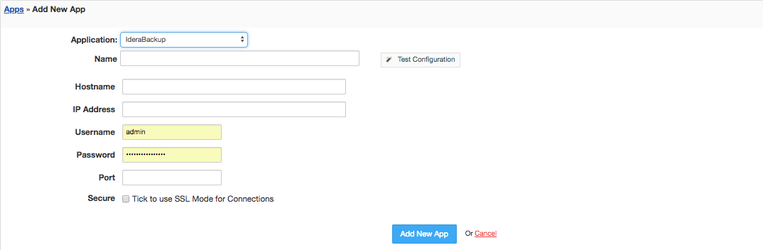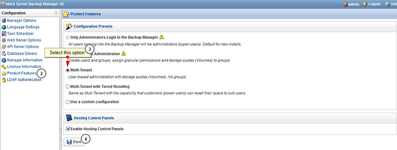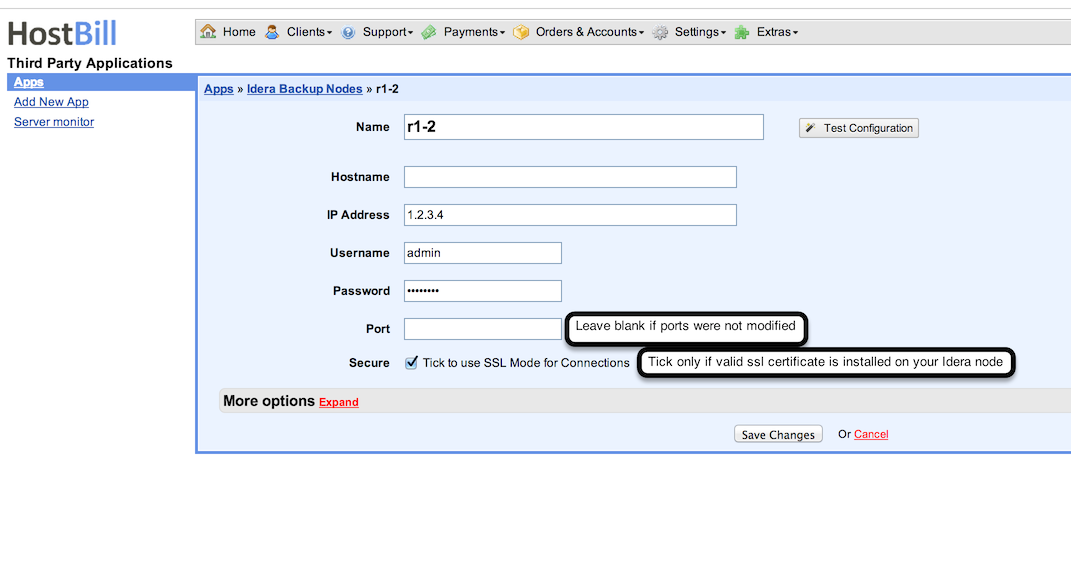Enabling client portal features
Open Gallery
| Note | ||
|---|---|---|
| ||
PHP 5.3+ and php_soap extension are required for this module to work |
1. Download & install
- After module purchase visit https://hostbillapp.com/clientarea/, log-in and proceed to "Services->Provisioning Modules->Idera Server Backup Module" and from left-hand menu choose Download This Product
- After downloading, unzip archive contents in your main HostBill directory
- Log-in into your HostBill adminarea, proceed to Settings->Modules, locate your newly uploaded module and choose "Activate"
2. Prepare
Idera ServerR1Soft Server Backup config
- In Idera Server R1Soft Server Backup Manager navigate to Configuration.
- Click on Product Features.
- Select "Multi-Tenant" option.
- Save changes.
3. Connect to
Idera inR1Soft in HostBill
- In HostBill proceed to Settings->Apps
- Click on Add new App
- From list of modules select "iderabackup"
- Provide hostname or ip address where your Idera Server R1Soft Server Backup is installed
- Provide admin useranme and password to iderato R1Soft
- If you have valid ssl certificate installed on your Idera Server R1Soft Server Backup, tick "Secure"
- Enter port your Idera API R1Soft API is running on, if you did not modified it, leave blank
- Save changes.
4. Setting your backup product
- In HostBill proceed to Settings->Products & Services
- Click on Add new Orderpage
- From order types select : "Other Services"
- Pick your orderpage template, save changes
- Add new product to this orderpage
- Under Connect with app pick "Iderabackup" module, and server configured in step 3 of this doc
- Enter Server Limit - total count of server client can backup
- Select Quota type:
On Disk Size - Quota is based on the raw Disk file size of all the Disk Safes and their files in the Volume's folder.
Size of Deltas in Disk Safe - The quotas will calculate the sum of the sizes (after compression) of the actual block level deltas in the Disk Safe file. - Enter Hard Quota - total backup space per client
- Enter Volume path prefix - Each created volume location will have this prefix, use it to distinguish drive/directory. Default / for root [linux] or Drive:\ [windows]
- Enter Recovery Point Limit - Maximum number of Recovery Points that can be stored in the Disk Safes assigned to the Volume. Set 0 for unlimited
- Enter Archive Point Limit - Maximum number of Archive Points that can be stored in the Disk Safes assigned to the Volume. Set 0 for unlimited
- Enter Replication Limit - Replication frequency for all the Disk Safes assigned to that Volume
| Note | ||
|---|---|---|
| ||
Some options provides "Allow client to select during order" option, once used Form element will be added to product, and customer will control this value, which you can also additionally charge, depending on customer setup |
Under: Client Functions you can also enable "Reset password" and "Show login details" feature to be seen in client GUI
| Widget Connector | ||||||
|---|---|---|---|---|---|---|
|