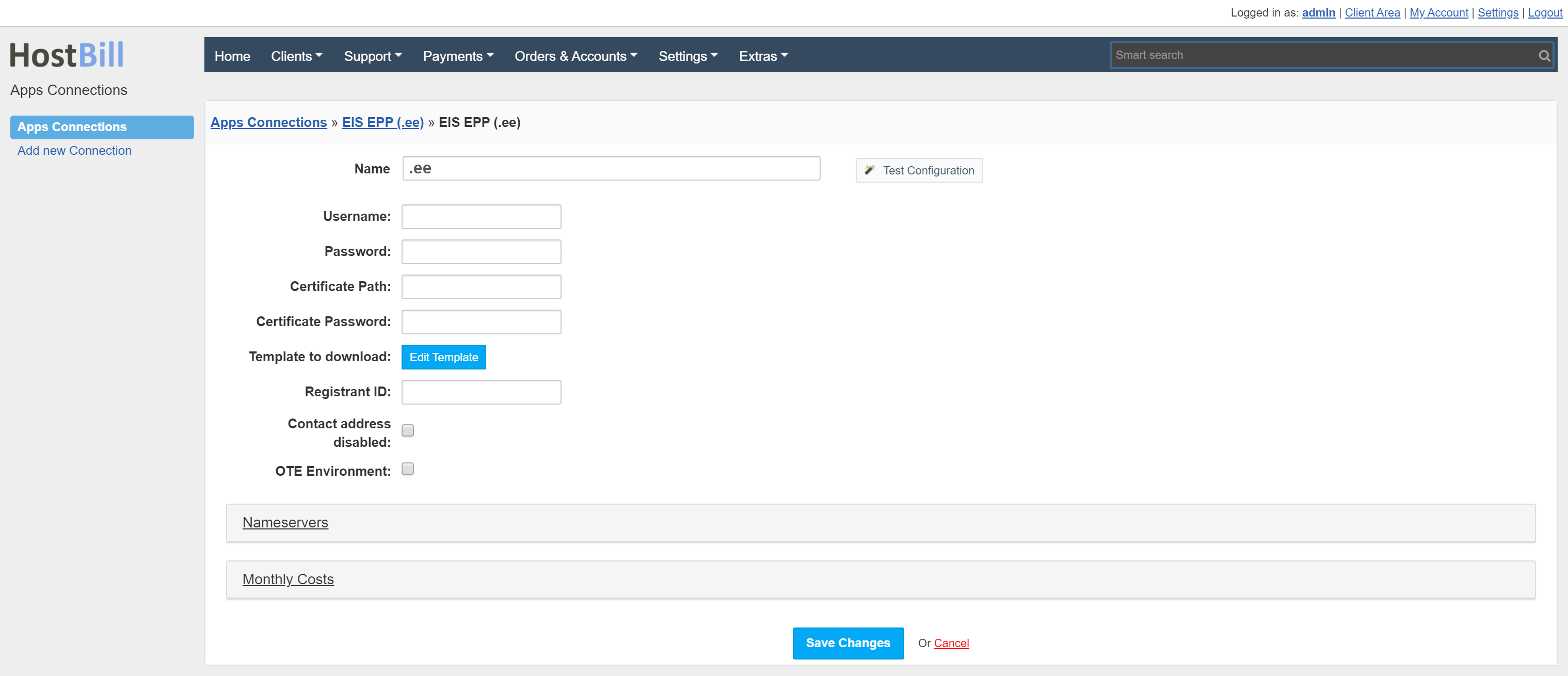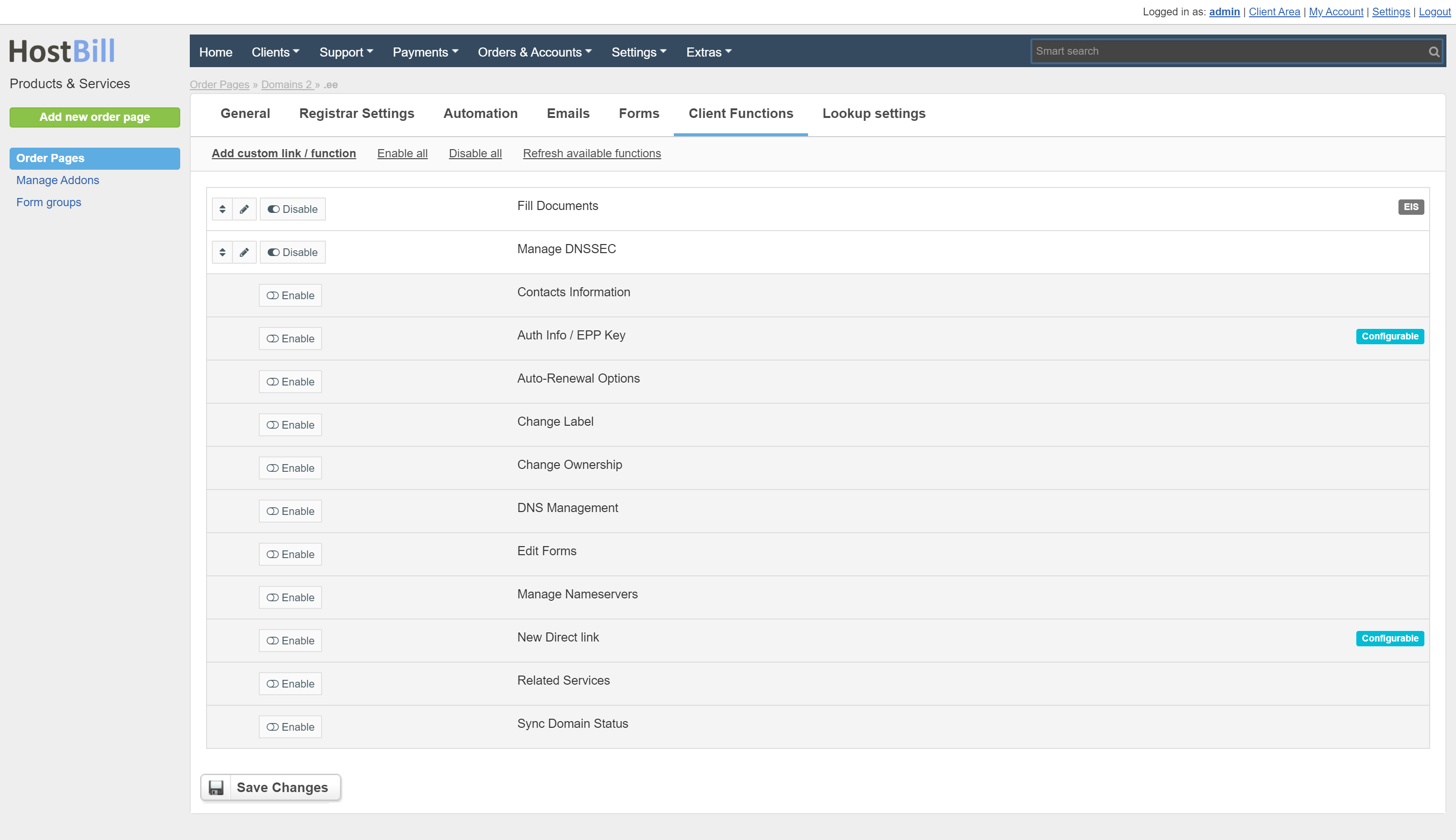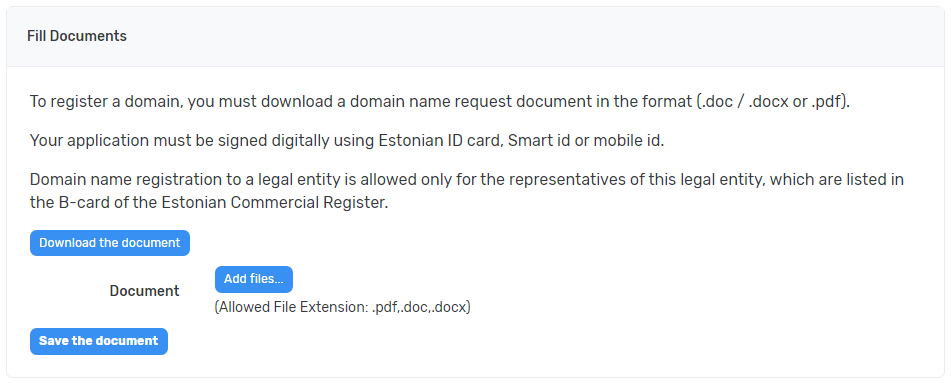Overview
...
// marketing
Activating the module
...
- If the module is included in your HostBill edition you can download it from your client portal.
- If the module is not included in your HostBill edition you can purchase it from our marketplace and then download it from the client area.
- Once you download the module extract it in the main HostBill directory.
- Go to Settings → Modules → Domain Modules, find and activate Domain EIS module.
Module configuration
...
Once you activate the module you will be redirected to module configuration page. To configure the activated module you can also go to Settings → Apps → Add New App.
Fill in the configuration fields:
...
- Username - EPP username
- Password - EPP password
- Certificate Path- full path to the certificate file
- Certificate Password - if the certificate is password protected, provide the certificate password
- Template to download - by clicking the Edit Template button you can edit the template that will be downloaded by customers for completion
- Registrant ID - account name from the EIS panel (required to create contacts correctly)
- Contact address disabled - when this check box is selected, the contact addresses are not displayed and edited
- OTE Environment - test mode
Use Test Configuration to check if HostBill can connect.
Click on Add New App.
// screenshot
| Info | ||
|---|---|---|
| ||
For the module to work properly, the port 700 should be open in the firewall. |
Configuring TLD with document upload
/// describe configuring template, TLD with document upload form and registration process (part manual)
...
Configuring TLD with document upload
...
To register a domain, it is necessary to attach a document which the client must complete. To do this, you must enable the Fill Documents client function in the product configuration.
After placing the order, the customer can download the document by going to the domain details and selecting the Fill Documents widget. After pressing the Download the document button, the client will download the document that has been set in the template in Apps Connections. Then client should complete it and add it to the widget with the Add files button. The attached document will be sent to the EIS during domain registration.
Configuring TLD & domain prices
...
Please see external article to learn how to configure TLDs and domain prices.
Configuring customer domain management features
...
Please see external article to learn how to configure client domain management features.
...